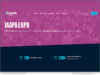NEW YORK CITY, N.Y. /eNewsChannels/ — For Microsoft Windows 2000 and later operating systems, you could always use FAT32 or NTFS to format your partition, but NTFS is being recommended for file systems by Microsoft for its more advanced features than FAT32, such as support of file-by-file encryption and compression, support to create partitions much larger than 2TB and support to store big files of more than 4GB in size.
NEW YORK CITY, N.Y. /eNewsChannels/ — For Microsoft Windows 2000 and later operating systems, you could always use FAT32 or NTFS to format your partition, but NTFS is being recommended for file systems by Microsoft for its more advanced features than FAT32, such as support of file-by-file encryption and compression, support to create partitions much larger than 2TB and support to store big files of more than 4GB in size.
FAT32 was introduced initially from Windows 95 SP2, which is an extension of the FAT16 file system. FAT32 is supported by a wide range of operating systems such as DOS, Windows, Linux, UNIX and Mac OS. It is easy to upgrade to NTFS. Please note that once you convert a partition to NTFS, you cannot simply convert back to FAT32. You will need to reformat the drive or use a third party tool like NTFS to FAT32 Converter. Please read the article “Safely Convert NTFS to FAT32” at the Aomei Web site: http://www.extend-partition.com/resource/convert-ntfs-to-fat32-partition.html .
If you use a dual boot system with XP and Mac, you will find that Mac OS will read NTFS only but not write files to NTFS. If you are a fan of the Sony PlayStation 3 (PS3), you have to format your partition to FAT32 to support the PS3 games. In a Windows system, you can format a FAT32 partition up to 32 GB maximum, so how to format a partition more than 32GB in size? For these reasons, you need to be aware how to make that change from NTFS to FAT32.
Partition Assistant (a product from Aomei Technology) is a free partition manager software solution, and it supports both format of a NTFS partition over 32GB into FAT32, and allows you to directly create new FAT32 partitions with the maximum 2TB on your hard drive.
Steps for converting NTFS to FAT32 indirectly are as follows:
1) You need to back-up your all data to another existing partition firstly because the formatting operation will erase all data.
2) Run Partition Assistant; choose the NTFS partition you wish to format in the Partition Assistant Main Interface and right-click on it then select the menu option “Format…” to invoke the Format Partition Dialog.
3) In the dialog, select the “FAT32” item from the drop down box in the File System section and click “OK” button to confirm.
4) To take effect the formatting operation, please click the “Apply” button in the toolbar of Partition Assistant Main Window and then click “Proceed” to start format partition.
5) After completing the operation, please restore the previous data to the FAT32 partition. So, the indirect way can help you to safely convert NTFS back to FAT32 without any cost.
Besides format partition, Partition Assistant also can move/resize partition, create, delete partition, extend system partition and wipe whole partition data for “anti recovery,” as well as convert FAT 32 file system to NTFS, etc. You can download the free Partition Assistant Home Edition at: http://www.extend-partition.com/free-partition-manager.html .
About Aomei Technology Co., Limited:
The company is devoted to computer software research and IT services. Aomei Technology focuses on disk partition manager software development and it is a worldwide provider in this industry. For more information, visit: www.aomeitech.com .
This story was issued by Send2Press® Newswire (Send2Press.com) on behalf of the news source and is Copyright © 2010 Neotrope® News Network – all rights reserved.
Story References: Aomei Technology Co Limited, Windows software, Aomei Partition Assistant, change from NTFS to FAT32, hard drive formats, re-format, wipe, utility.