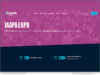COLUMN: I pre-ordered my new Apple iPad 64GB Wi-Fi + 3G, and so it arrived Friday afternoon. But, being busy, this morning (Saturday) was my first opportunity to connect and sync to my iTunes PC, explore some Apps, and setup the general capabilities of this nifty new gizmo. Wow, very cool. I have zero buyer’s remorse. My hope is this will be the perfect ebook reader, portable video device, “new toy,” and also useful in case my Verizon FIOS connections die (it happens), and for things like controlling my Playstation 3 (“there’s an app for that”). The additional 3G connection is something I decided to wait for, over the standard Wi-Fi model.
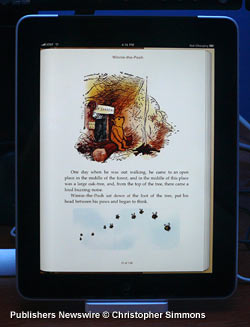 DAY ONE – Waking up to the iPad
DAY ONE – Waking up to the iPad
First off, let me back up and admit I have been a Mac (Apple) fan since the days of the Apple II as a kid (I could only afford an Atari 800, then later a Commodore 64), when the first Macs came out I was doing graphic design and photography and lusted after the pricey Macintosh. When the Atari 1040ST came out, it was the best I could afford since a color capable Mac was very expensive. When I started working for a Apple retailer (Creative Computers) in California, I was first on the block to have a Powerbook 100, later moving to a Mac SE30, and then discovered the “factory refurb” models which made last year’s Macs super affordable. Soon that led to a Quadra 840AV, then a 9500, then a Blue/White PowerPC, then a G4. When I moved to Windows XP, I still always had a Mac, first the “Wallstreet” Mac notebook (the same one you see in Sex in the City and Independence Day, and the first Mission Impossible movie); then when the first 17-inch aluminum Intel Core2 OSX notebook came out, I got that and still use it today.
I was using iTunes before it was called iTunes back when I had it running on a spare Mac 7200 which wasn’t good for much else, and had a paltry 500MB (not GB) hard drive. When the iPod came out, I was one of the first to own the 15GB white model, and when the iTouch came out, I got it the day after Apple shipped the pre-orders. So, as you see I’m a bit of a computer guy, and Macs have helped me earn a living, compose music, publish a book, build hundreds of Web sites, and until about 2005 when I moved primarily to Windows for my daily work (typing on one now), Mac was my computing platform of choice. Apple has always provided a superb “out of box” experience, although it’s clear the company continues to evolve into a price conscious consumer products company and lifestyle brand, and less and less “the Mac company.”
This is even clear when opening up the box for the iPad. Gone are all the wonderful accouterments from the early days like the iPod 15GB, which had a dock, plastic rain case, instruction booklet, belt holster, earphones, and more. As the years have gone by when you now buy an iPod you pretty much get the device and the warranty card, a power connector, and not much else (I currently have four, including the white 15GB which needed a new battery a couple of years back, the little metallic square nano model, and the black 60GB color screen model — and the iTouch first generation). Similarly, the iPad is just the iPad in the box (still nicely wrapped in plastic as all Apple products have come for years now), a quickstart sheet, the warranty info, a power adapter and the now standard Apple USB cable. And, true to “classic Apple,” you still get the Apple stickers.
I had to buy a case, the normal dock, the keyboard dock, and pre-ordered the new Griffin horizontal dock (more on that next time). I had a cleaning shammy for the screen I had already bought for the iTouch that has microfibers so as to not scratch screen (this should have been included with the iPad, frankly).
While this is all fairly normal for an Apple devotee, a new user might be confused as to what to do in setting up with iTunes (as is now typical no CD is included with software, so you have to understand how to go to Apple’s Web site, and download the software and install it, and then connect the iPad via USB cable to your PC, then iTunes will “see” the iPad and sync it).
Similarly there are no printed instructions describing how to enable your AT&T connection or Wi-Fi, although tech savvy folks will be able to simply go to “settings” on the main iPad screen, go to connections, and enter the security key for your local Wi-Fi router. If you don’t have a local Wi-Fi connection, the iPad is smart enough to popup a note about setting up your account with AT&T for the 3G connection. Since I had a strong Wi-Fi local network, mine didn’t even make me that offer. Smart.
To Apple’s credit, if you go down to your local Apple store, they will help walk you through anything you need to do to get started, and this is also why so many people were waiting in line at the nearby store this morning to buy theirs. So, I’m not the only one this morning syncing my iPad to my iTunes account, checking out the “apps” and seeing how it works.
First thoughts: Wow. Very cool. For those of us who have been wanting a “bigger iTouch,” this is it. On the nose. Built in speaker means you don’t have to use earbuds (unlike my iTouch) and it fits comfortably in the hand like a magazine. The black rim around the edges of the screen gives you a perfect place for putting your thumbs when using it (lots of fingerprints already, wipe it again with my cleaning cloth). Video looks amazing, supporting 720p HD video. And normal video looks good, too. I had a purchased copy of the South Park Movie, and I had a couple of 720p movie trailers and they look gorgeous.
Since I had an old MobileMe account I hadn’t used lately, I went ahead and set that up, and it only took a moment. Cool, instant email without conflicting with my Gmail, and I don’t need to worry with connecting to my company mail server (I’m self-employed, own my own Web servers, so have lots of email options to choose from). I kind of miss the old “.mac.com” email accounts, but the “.me.com” is fine, too. Apple is not just Mac anymore, welcome to the second decade of the 21st Century.
The one thing I found missing from the iPad, and perhaps the most definitive indication that “it’s not a Mac, dummy,” is that the number of included applications is very small. Perhaps less than a normal iPhone or iTouch. For those of us who have grown used to the wealth of applications for imaging, music, writing, and video included with any Mac (it’s one of the things that helps justify the higher cost of a new Mac vs. the usual cheapo Windows-based PC — real software not bloatware), it seems somehow a cheat to not see a whole slew of “ready to go” applications.
Even the book reader requires you first sync to your iTunes account, then download the iBooks reader from the app store. Certainly this forces you to learn how to drink the Apple kool-aid, but if you are used to an Amazon Kindle, it’s a few extra steps before you can get to scouting the book shelf. It is worth mentioning that the impending OS 4 update for the touch-capable Apple devices will likely include the basic applications at the get-go.
On the plus side it does force you to first have an account in the iTunes store, and perhaps it’s better to manage your credit card data there from your Mac/PC than entering that data on your iPad over a phone network. Anyway… once you launch the iBooks app, you have access to Winnie the Pooh by A.A. Milne, complete with illustrations, to test out the reading capability. Nice.
So, how does it play as an e-book reader? Simple answer: I love it. I’ve been writing about the future of e-books for many years now, and I bought the Amazon Kindle when it first arrived, and I sent it back as the latency when going from page to page was awful for me since I have a pseudo-eidetic memory, which basically means every latent image gets burned into my brain and sticks there and I see it in my mind and that conflicts with visualizing a faraway place in the story I’m reading. Couldn’t deal with it. The e-ink page was lovely, but the latent negative image for each page turn was something I couldn’t get past. I looked at a newer model, and it was better but not perfect. A friend tells me his “Nook” from Barnes&Noble doesn’t have that issue, but I haven’t seen it. I haven’t looked at the Sony readers the past couple of years either. I’ve been waiting on the iPad. And it’s here. I’m holding it. Yeehah!
As I was saying, or typing, I’m looking at the Pooh book while I’m typing this. I love the page turning interface, simply being able to drag my finger across is just right. I also like the fact that after you sit with it a little bit, the screen dims just slightly so that the brightness level isn’t on full as with the menu screens. Nice.
In checking out the iBooks store, there are many new books and the NY Times list, but we’re still a long way off from being able to find and buy the books we want, much like the early days of the iTunes store (which should be due for a renaming next year since movies, rentals, audiobooks, and books are not exactly “tunes”). The iBooks store is separate from the main iTunes store right now which can be either annoying or a good idea for now, depending on your point of view. Frankly, the iTunes store used to be easier to shop when it was just music and the front page was all about the new music, but now it’s getting to be a bit like the old AOL (America Online) launch screens, with so many choices, and not the easiest to engage with just one genre. The movie/TV area is actually simpler to use than the music area. And, the “App store” area is a bit cumbersome. Searching for things takes into account the entire space and not just the section you’re in, which can be a bit annoying.
Tonight and tomorrow I’ll spend more time playing with the apps. To start with, I got the following from the app store (all are free, except a couple):
1) iBooks – free
2) ABC Player (to play ABC TV content) – free
3) Amazon Kindle app – free
4) Netflix app – free (requires Netflix account, obviously)
5) Pandora music player – free
6) pocket BLU (for my PS3, haven’t tried it yet) – free
7) Pinball HD (pinball game) $cost
8) IMDb app – free
9) iELECTRIBE – virtual drum machine $cost
10) Weather Channel weather app – free.
11) GoodReader (for PDFs) – $cost
I also changed my background to one of the built-in leafy backdrops. My one gripe is not having a “horizontal dock” included with the iPad, as that would be nifty for watching a movie on your desk. You notice this immediately when you start a movie, while it sits upright on the basic Apple dock (which I happen to like, since it will also be nice for my iTouch). Griffin has announced a nifty horizontal dock, and I pre-ordered one.
So far, so good. What a cool little device.
DAY TWO – Waking up to the iPad
It’s now day two as an iPad cult member and I’m enjoying it quite a bit. Today I managed to try out a lot of things, without delving too deeply in the nitty gritty of each. More of a whirlwind tour versus a museum excursion overseen by a docent. First off, as an ebook device I really really like it (saying things twice doesn’t make it more so, but it’s fun to say — much like 110%, when you can’t have anything be more than 100% unless you have one foot into the metaverse). Ahem, okay, the iBooks reader is nice and I truly love the interface where the pages fold over as you move your finger. The Kindle app for iPad works very similarly without the paper animation, and offers some very nice controls for font size, sepia paper (simulates “pulp” paper of a worn paperback), and has built-in help.
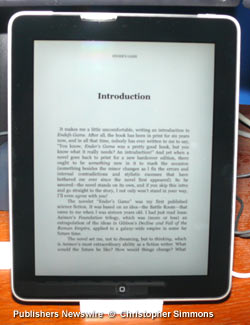 Before I get into the experience of buying some e-books, it’s worth noting that my initial complaint of “where’s the help button,” was answered this morning by a very nice “thanks for purchasing your iPad” e-mail from Apple, which included links to the “hey, that’s what I was looking for” video tutorials. For newbies, these should be essential viewing, and for casual lookie-loos pondering an iPad purchase without going to the store, these videos are wonderful and should be viewed before using the iPad (link: www.apple.com/ipad/guided-tours ). In looking through the iBooks store I didn’t see anything that made me want to plop down some cash, but I was being the impatient male zooming through the store and waiting for something to hit me over the head.
Before I get into the experience of buying some e-books, it’s worth noting that my initial complaint of “where’s the help button,” was answered this morning by a very nice “thanks for purchasing your iPad” e-mail from Apple, which included links to the “hey, that’s what I was looking for” video tutorials. For newbies, these should be essential viewing, and for casual lookie-loos pondering an iPad purchase without going to the store, these videos are wonderful and should be viewed before using the iPad (link: www.apple.com/ipad/guided-tours ). In looking through the iBooks store I didn’t see anything that made me want to plop down some cash, but I was being the impatient male zooming through the store and waiting for something to hit me over the head.
I decided to try looking for some classic hard-SF (science fiction), and was unable to locate the things I had in mind, such as Greg Bear’s epic “EON.” So, I read a bunch of the Winnie the Pooh book and just kept smiling as I viewed the illustrations in glowing full color. Certainly, the “video” screen makes anything in color really “pop” as it would if printed on glossy paper, and so the Pooh artwork looks really gorgeous on the iPad.
In using the Kindle app, I was impressed by how nice it looks, and how easy it was to go to the Amazon store and shop for books. I couldn’t find the aforementioned Greg Bear book in the Kindle store either (of course, they had Bear’s book in the Star Trek universe, but not my cup of tea). So, I bought the Orson Scott Card book “Ender’s Game.” This looks really nice in the Kindle app for iPad and, as noted earlier, the Kindle app lets you change the font (lettering) size, for larger text, and also to change the page/paper color to sepia, which is a nice touch.
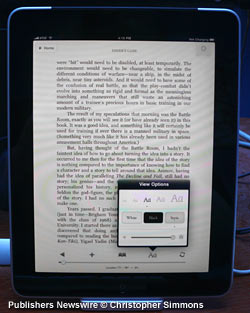 Oddly, in starting to read the Kindle book version of “Ender’s Game,” I noticed a glaring typo in the first sentence of the introduction, where the name of the book is mis-spelled. This leads one to believe this was scanned via OCR, and not converted from a digital file. Not sure if that is Amazon’s fault or the publisher (or author?), but bizarre that a spell-check wasn’t even done on that. Considering I can find “free” copies of many SF books online, scanned in by a volunteer army of archivists, it’s unfortunate that a paid version has such mistakes. But, I’ll comment on the rest of the book once I read more. The Kindle version does have jump links for the TOC, and overall I am much happier with the Kindle book on the iPad than on the actual Kindle Rev1.
Oddly, in starting to read the Kindle book version of “Ender’s Game,” I noticed a glaring typo in the first sentence of the introduction, where the name of the book is mis-spelled. This leads one to believe this was scanned via OCR, and not converted from a digital file. Not sure if that is Amazon’s fault or the publisher (or author?), but bizarre that a spell-check wasn’t even done on that. Considering I can find “free” copies of many SF books online, scanned in by a volunteer army of archivists, it’s unfortunate that a paid version has such mistakes. But, I’ll comment on the rest of the book once I read more. The Kindle version does have jump links for the TOC, and overall I am much happier with the Kindle book on the iPad than on the actual Kindle Rev1.
Very nice e-reader for books. I was curious about opening a PDF of a reference book I have, and found the quite usable GoodReader app, which has built-in help and has clear instructions on how to open PDF, TXT, pictures, etc., and how to transfer files via USB or Wi-Fi.
Also, one of the tips found in the welcome e-mail from Apple this morning was a tip on how to highlight and bookmark passages in the iBooks reader, which goes like this: Keep track of your favorite book passages. To create a bookmark in iBooks, double-tap and drag to highlight a passage, then tap Bookmark. At the top of the Table of Contents, Bookmarks lists all saved passages.
Of the other more mainstream apps, I am really fond of all of those I played with, including the Netflix app, which let me load and play a movie from my queue, but very unlike the PS3 player — which only lets you play from your queue, not actually choose films — the iPad app lets you do both. In fact, I can search for films, add to my playlist, and then on my PS3 they are there to watch. Nice.
The Weather Channel app worked very well for me, although earlier versions seem to have had problems according to feedback in the iTunes app store. Worked brilliantly for me. If you wanted “real weather” information versus the little thing on your iTouch, this is the real deal.
I had never used Pandora before, since I have over 1,200 legal albums in my iTunes library and have been using the Napster to go service the last couple of years since my brother turned my on to that. Still, it only took a second to create an account, type in Thomas Dolby, and I was instantly listening to Dolby followed by Talk Talk. I miss the ’80s.
So far, the iPad is everything I had hoped for. I have not yet delved too much into the productivity apps like Apple Pages, or played the pinball game I purchased, but even now I can see this is going to be a great relationship. Another home run for Apple, all the way around the field.
Article is Copr. © 2010 by Christopher Laird Simmons, all rights reserved.