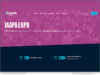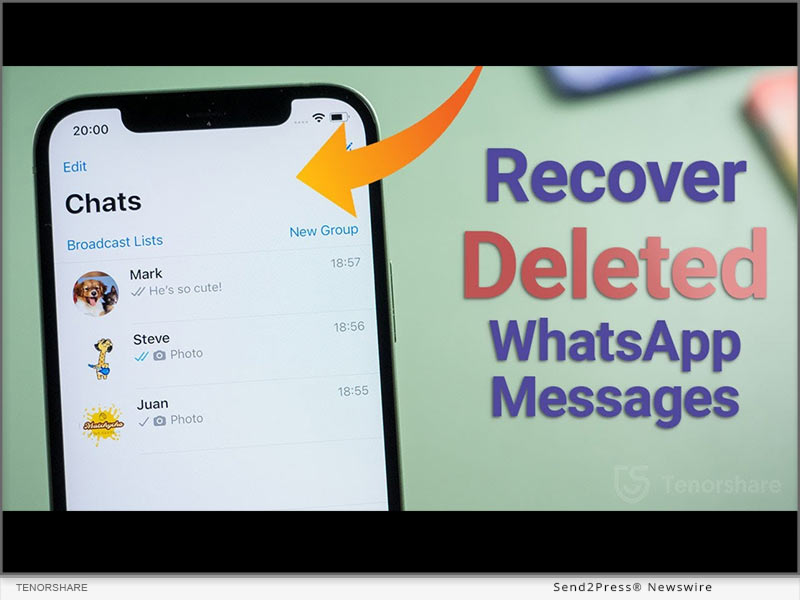
(NEW YORK, N.Y.) — NEWS: When iPhone user accidentally delete their WhatsApp messages, a query echoes “How can I retrieve deleted messages on WhatsApp iPhone?” appears. It must be frustrating if there is no idea how to recover deleted WhatsApp messages on iPhone. Nevertheless, Tenorshare, an esteemed smartphone solutions provider, recently launched a reliable program,Tenorshare UltData WhatsApp Recovery to fix this issue. This WhatsApp Recovery software can effectively restore deleted Whatsapp messages without backup. Learn below what and how it can help in WhatsApp retrieval.
What Is Whatsapp Data Recovery Software?
“WhatsApp recovery has been troubling iPhone users for a long time when they accidentally deleted WhatsApp on your iPhone,” says a Tenorshare spokesperson, “To restore WhatsApp data without needing a backup, we launched Tenorshare WhatsApp Recovery software for iOS users.” Tenorshare UltData WhatsApp Recovery can get your accidentally deleted chat WhatsApp back.
It is a trustworthy tool that offers eye-popping new features such as:
* It can recover deleted WhatsApp messages on iPhone without backup.
* It can retrieve WhatsApp data like documents, images, video, audio, voice notes, and stickers.
* It can recover WhatsApp from iTunes backup.
* It also can recover old WhatsApp data without data loss.
* It offers a high WhatsApp recovery rate.
* It supports all current versions of iOS devices.
How to Recover Deleted Whatsapp Messages on Your iPhone?
With Backup
If you want to recover deleted WhatsApp messages iPhone with backup, please follow the guide. However, iCloud offers only 5GB of space for backup and doesn’t restore all types of files.
Navigate to “Settings” first. Choose “General > Reset.” Select “Erase All Content and Settings.” Next, press “Restore your iPhone from Backup with Set up Assistant.”
Without Backup
With advanced tech, UltData WhatsApp Recovery provides easy and quick WhatsApp deleted messages recovery on iPhone without backup. Here’s how it works:
* Connect your iPhone to your computer.
* Select “Device > Scan.”
* Choose the WhatsApp files you wish to recover and hit “Recover.”
* Waiting for the WhatsApp data recovery process.
About Tenorshare:
Tenorshare, the company at the backbone of a solution, has been endeavoring to offer high-quality software products for smartphone users. If iPhone users accidentally delete their WhatsApp messages and have no idea on how to recover deleted WhatsApp messages on iPhone, Tenorshare UltData WhatsApp Recovery is at your rescue to recover all kinds of WhatsApp files without backup.
More information: https://www.tenorshare.com/
Facebook: https://www.facebook.com/TenorshareOfficial/
Twitter: https://twitter.com/Tenorshare_Inc
YouTube: https://www.youtube.com/user/TenorshareOfficial/videos
TikTok: https://www.tiktok.com/@tenorshare_tech_tips
Pinterest: https://www.pinterest.com/Tenorshare/
Related link: https://www.tenorshare.com/
This version of news story was published on and is Copr. © eNewsChannels™ (eNewsChannels.com) – part of the Neotrope® News Network, USA – all rights reserved. Information is believed accurate but is not guaranteed. For questions about the above news, contact the company/org/person noted in the text and NOT this website. Published image may be sourced from third party newswire service and not created by eNewsChannels.com.